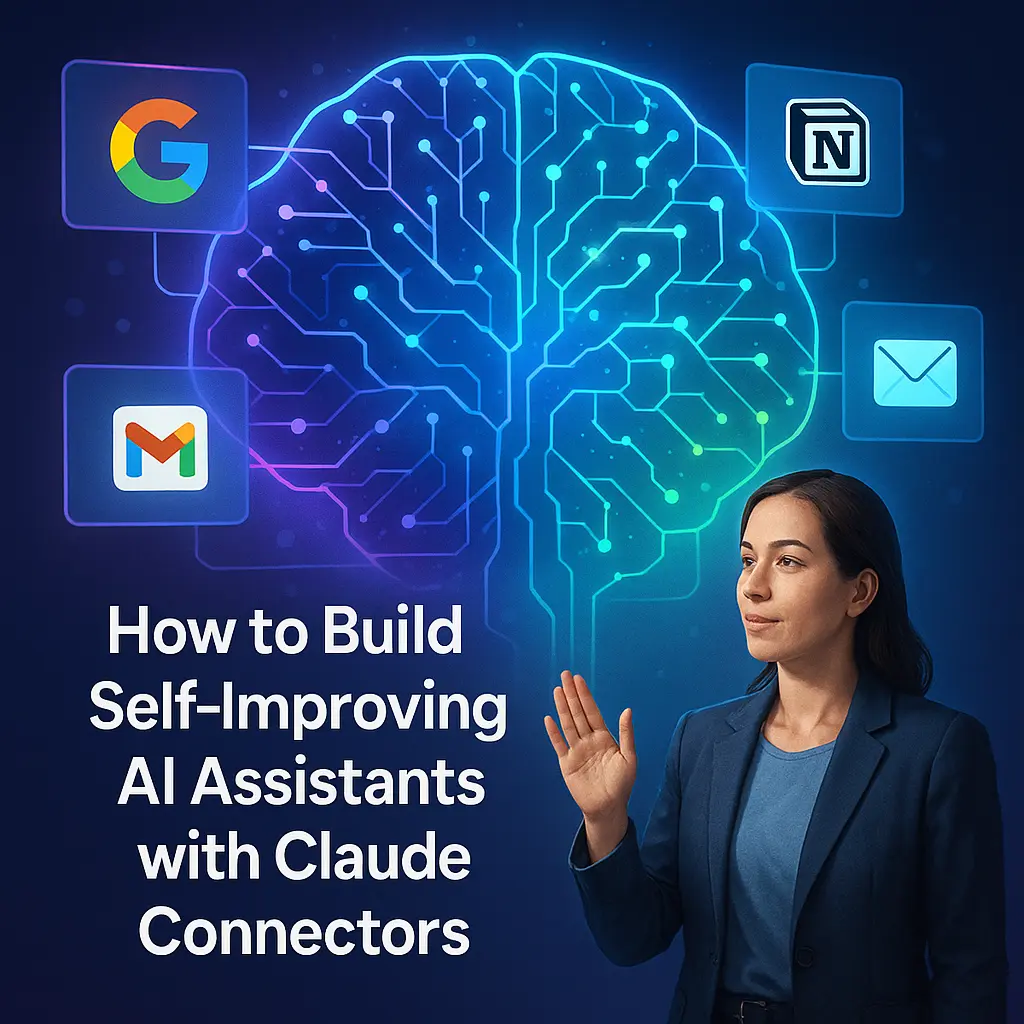Claude just recently added connectors. So what possibilities do the new connectors make possible? They’re actually changing the game.
After spending weeks building AI assistants that can literally improve themselves, I can tell you this isn’t just another overhyped feature — it’s the real deal.
The big idea here isn’t just automation.
It’s creating an informed AI collaborator that gets smarter every time you use it, automatically updating its own instructions based on what it learns.
Think of it as having a helpful assistant who not only follows your processes but actively makes them better without you having to micromanage every detail.
Why Claude Connectors Matter More Than You Think
Remember when setting up AI automation meant wrestling with APIs, configuring servers, and spending hours debugging connection issues?
Those days are over.
Claude’s new connectors work with a simple toggle switch — no technical expertise required.
What makes this different from other AI automation tools is the new directory of tools available.
We’re talking about direct integration with Google Workspace, Notion, project management tools, and even local desktop applications.
But here’s the kicker: these aren’t just one-way connections.
Claude can read, write, and update information across all these platforms in real-time, functioning as a true informed AI collaborator.
The Three-Phase Process That Actually Works
After testing dozens of different automation workflows with these latest features, I’ve landed on a three-phase approach that consistently delivers results:
-
- Process Documentation — Before you automate anything, you need to document what you’re actually trying to do. This sounds obvious, but most people skip this step and wonder why their helpful assistant keeps going off the rails.
- Creating Instructions — Convert your documented process into step-by-step instructions that Claude can follow. The key here is keeping the human in the loop for approval at each stage, treating Claude as an informed AI collaborator rather than a mindless automation tool.
- Iterative Improvement — This is where the magic happens with these new connectors. Your AI assistant learns from each session and automatically updates its own instructions to work better next time.
Step-by-Step: Building Your First Self-Improving Assistant
Let me walk you through exactly how to set this up using the latest features, with a real example I’ve been working with — converting research documents into social media content.
Setting Up Your Connectors
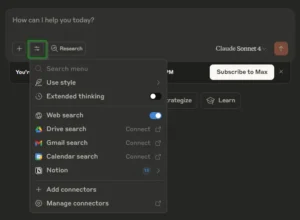 First, head to claude.ai and look for the connector slider in the interface. You’ll see options for web search, Google Drive, Gmail, Calendar, and others in this new directory of tools.
First, head to claude.ai and look for the connector slider in the interface. You’ll see options for web search, Google Drive, Gmail, Calendar, and others in this new directory of tools.
For this example, we need Google Drive and Notion connectors.
Enabling these new connectors is stupidly simple.
The Google services are just toggle switches. For Notion, click “Connect,” authorize the connection, and you’re done.
No MCP server setup, no configuration files — just click and go.
If you’re using the desktop version, you’ll also have access to local desktop applications like PDF handlers and system controls.
Phase 1: Document Your Process
Start with this prompt (customize it for your specific use case):
“Can you help me create a robust process for converting my research documents in Google Drive into actionable social media posts? I want to use Claude connectors to automate as much as possible.”
Claude will automatically search your Google Drive, analyze your existing documents, and create a detailed process based on what it finds.
The cool part? It pulls from your Claude profile preferences, so the output matches your style without you having to explain everything from scratch.
This is where having an informed AI collaborator really pays off.
Phase 2: Convert to Instructions
Once you have your documented process, use this prompt:
“Can you convert this process into a set of instructions I can use inside of a Claude project? Make sure to loop the user in for approval feedback with each step.”
This gives you a step-by-step instruction set that keeps you in control while automating the heavy lifting.
Your helpful assistant will handle the routine work while still checking in with you on important decisions.
Phase 3: The Self-Improvement Setup
Here’s where it gets interesting with these latest features. Instead of pasting those instructions directly into a Claude project, put them in a Notion page (or Google Doc).
Then, in your Claude project instructions, simply reference that document with a link.
Add this crucial line at the end of your project instructions:
“Important: Once the session is over, please work with the user to update these instructions based on things that were learned during the recent session.”
Now your informed AI collaborator will automatically suggest improvements to its own process after each use, leveraging the full power of the new connectors.
What Works (And What Doesn’t)
After extensive testing with the new directory of tools, here’s what I’ve learned:
The Good:
-
- Google Workspace integration is rock-solid
- Notion connectivity works great for knowledge management
- Gmail search can save hours of manual email sorting
- Web search integration eliminates constant copy-pasting
- Local desktop applications integration (when using desktop Claude) opens up powerful automation possibilities
The Not-So-Good:
-
- Canva connector is basically useless (don’t waste your time)
- Gmail can over-summarize important details
- Some new connectors have rate limiting that isn’t clearly documented
Advanced Tips for Power Users
-
- Use Version Control: Number your instruction documents (like “Process_v2.3”) so you can track improvements over time as your helpful assistant evolves.
- Set Boundaries: Define what your informed AI collaborator should and shouldn’t do. Without guardrails, it’ll make assumptions that derail your workflow.
- Test Small: Start with simple processes before building complex multi-step workflows using the latest features. I learned this the hard way after watching Claude generate 47 social media posts that completely missed the mark.
- Desktop Extensions: If you use the Claude desktop app, experiment with local desktop applications integration including PDF handling and Mac control features. They’re surprisingly capable and represent some of the most powerful new connectors available.
The Two-Hour Work Week Challenge
Here’s something to think about: if you could only work two hours per week on your business, what would you focus on?
With these new connectors and the expanded new directory of tools, you can get dramatically more done in those two hours than was possible even six months ago.
The key is thinking in terms of delegation, not just automation.
You’re not just eliminating tasks — you’re creating an informed AI collaborator that handles entire workflows while you focus on strategy and creative work.
Common Pitfalls to Avoid
-
- Over-optimization: Don’t try to automate everything at once with the new connectors. Build one solid workflow before moving to the next.
- Too-rigid instructions: Leave room for your helpful assistant to adapt to edge cases and unexpected situations.
- Ignoring feedback loops: Always review what your informed AI collaborator produces and feed that learning back into the system.
- Poor documentation: If you can’t explain the process to a human, the AI won’t understand it either, regardless of how advanced the latest features are.
The Bottom Line
Claude’s new connectors aren’t just another productivity hack — they’re a fundamental shift in how we can work with AI.
For the first time, we have access to a comprehensive new directory of tools that creates a true informed AI collaborator rather than just a helpful assistant.
The learning curve isn’t steep, but it does require thinking differently about automation.
Instead of rigid scripts, you’re creating adaptive systems. Instead of set-and-forget tools, you’re building AI team members that evolve with your business using the latest features.
Whether you’re working with cloud-based tools or local desktop applications, these new connectors provide the foundation for genuinely intelligent automation.
Start small, document everything, and let your informed AI collaborator improve itself.
Trust me, once you see an AI system automatically update its own instructions to work better, you’ll never go back to static automation again.